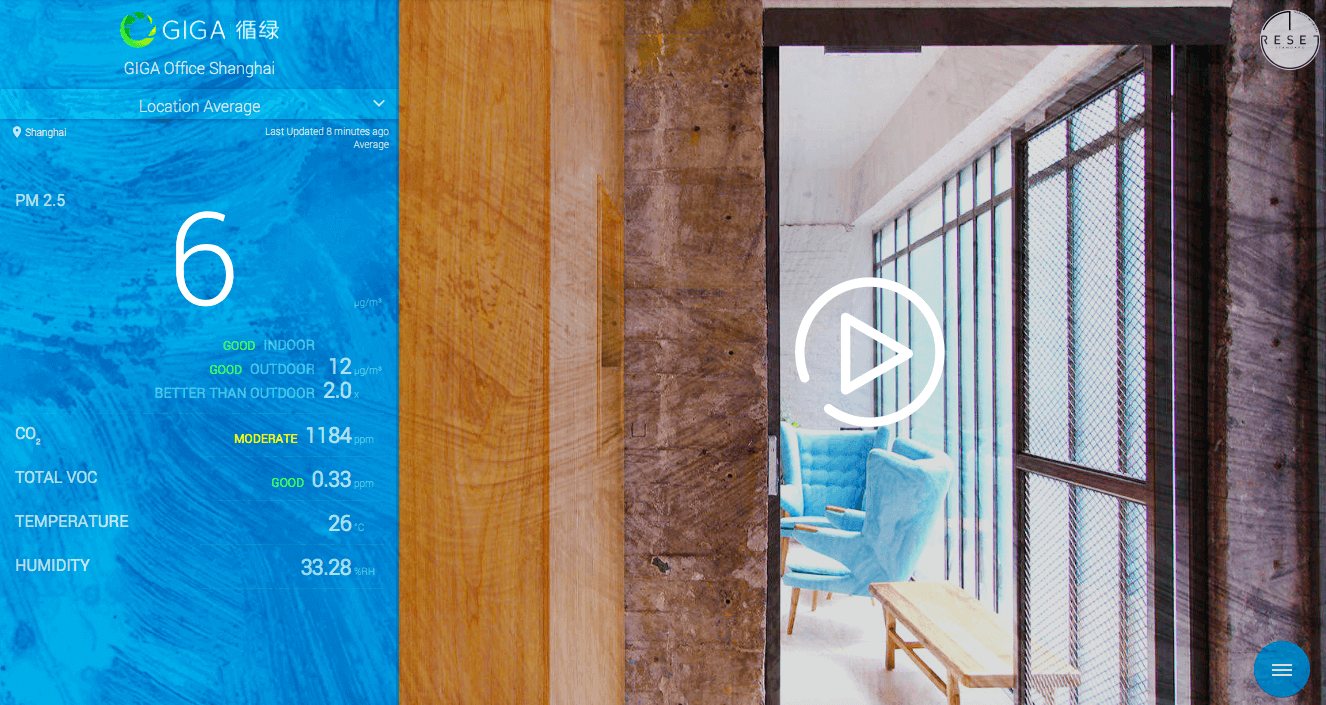
To obtain the video address for Kiosk, please follow the steps below.
If you or your organization has direct connection with the service provider, you can contact them directly to ask for the video address.
If you wish to obtain the address from a third-party server, follow the steps below.
Find a third-party online cloud for public video storage. Upload the video to your account on this cloud. Choose to copy the video address in setting functions. Note that only part of the server on the market allows free copy of the video address. You can follow the guide below with our recommended server for free service.
For Chinese Users
登陆 七牛云 官网,若已有账号可直接进行登陆,新用户可免费创建账户
进入控制台选择对象存储(oss)功能
选择一个存储空间,或自行创建新空间进行储存
右侧选择 内容管理 > 上传文件,之后选择待上传的视频文件(标准存储)
上传完成后可以在内容管理中看到已经成功上传的文件,点击右侧更多操作符>选择复制外链

获得视频地址之后去kiosk设置

选择显示背景为视频选项,复制视频链接到空白处

设置好内容之后点击保存
For English Users
Log in to your Google Drive. Create an account if you are new to Google Drive. Upload your video to your Google Drive. Right click on your video and choose “Share
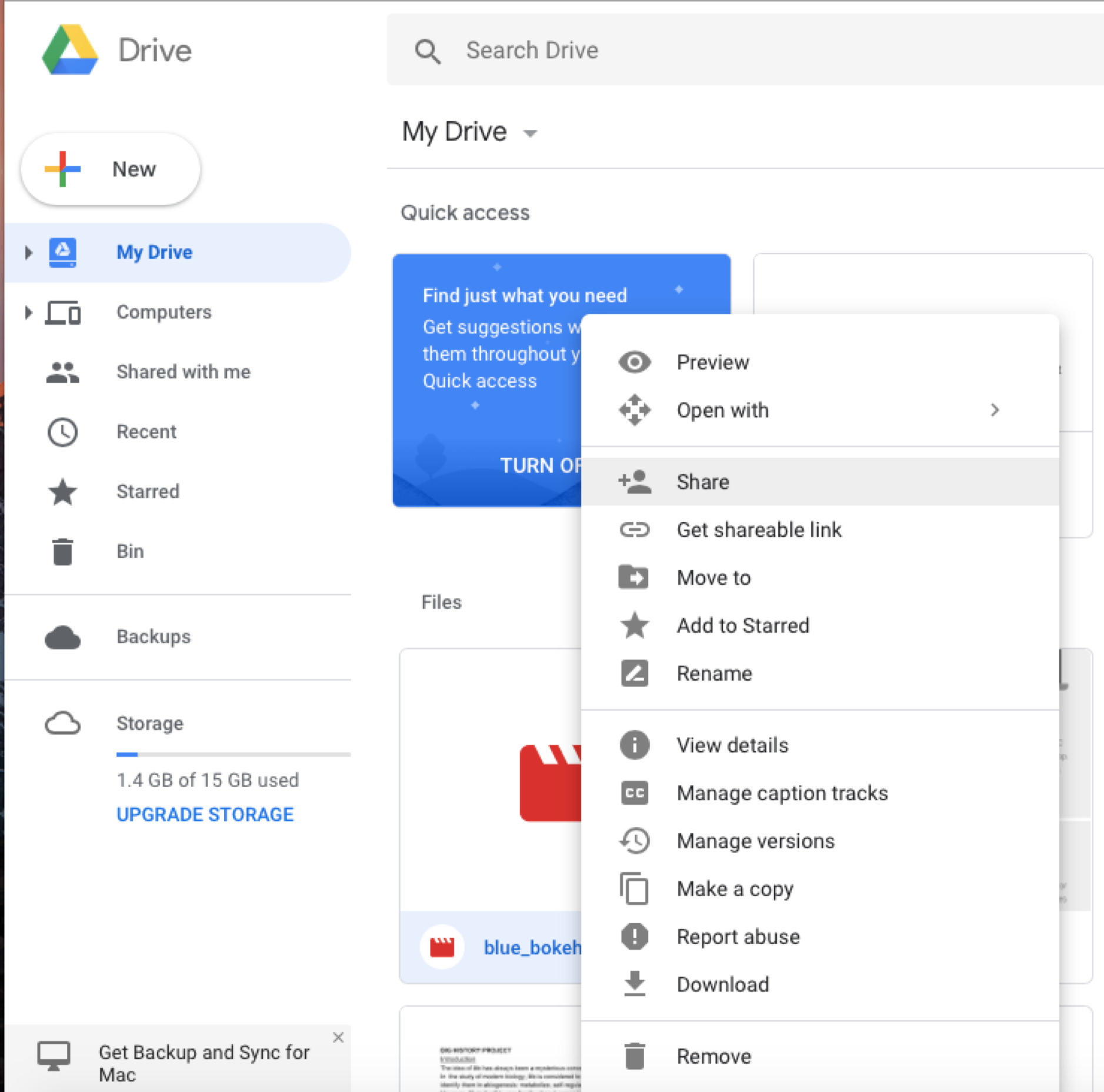
Choose ‘Copy Link’ at the top right corner.

Go to https://www.wonderplugin.com/online-tools/google-drive-direct-link-generator/ Paste your link in the upper blank and click the ‘Generate Google Drive Direct Link’.

After you obtain the video address, access your kiosk setting.

Choose ‘Video’ and paste your video address in the blank below.

Remember to save your changes before moving on.
